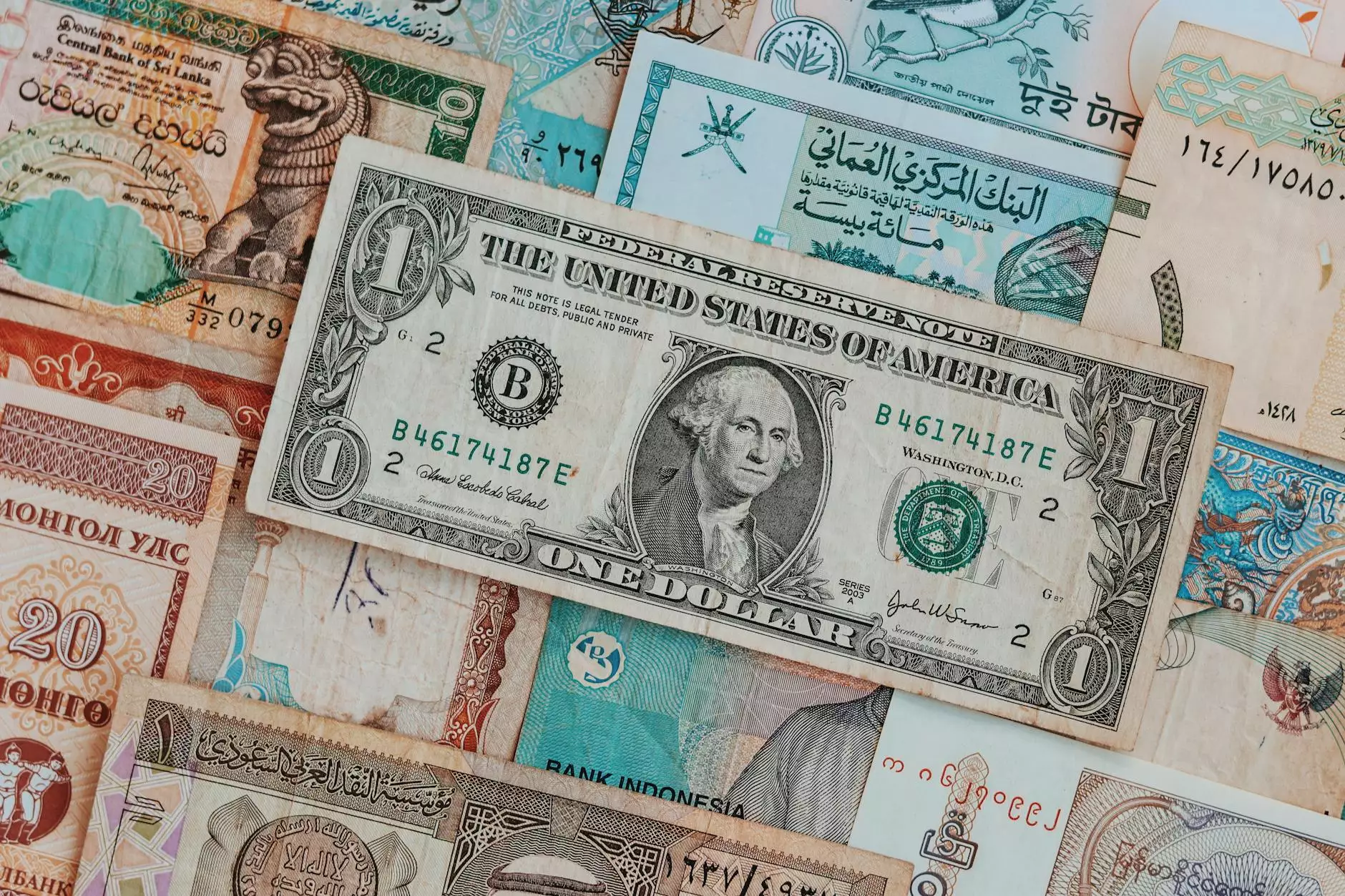eBook Download Instructions
Products
Introduction
Welcome to Phoenix Medical Services, where we provide high-quality medical resources to support your learning and professional development. In this guide, we will walk you through the process of downloading and accessing your eBook from our website. Our step-by-step instructions will help ensure a seamless experience, allowing you to begin reading your eBook in no time.
Step 1: Account Registration
If you haven't already, start by creating an account on our website. This will grant you access to our extensive library of eBooks and resources. Click on the "Sign Up" button located at the top right corner of our homepage. Fill in the required information, including your name, email address, and a strong password. Once you've completed the form, click "Submit" to create your account.
Step 2: eBook Selection
After successfully registering an account, navigate to the eBook section of our website. Browse through the available categories or use our search bar to find the specific eBook you are looking for. We offer a wide range of medical topics, ensuring you can find the resources you need to enhance your knowledge and understanding.
Step 3: Downloading the eBook
Once you have found the eBook you want to download, click on its title to access the eBook details page. Here, you will find a brief description of the eBook, including its author, publication date, and a summary of its contents. To initiate the download, click on the "Download" button. Depending on your internet connection speed, the download may take a few moments to complete.
Step 4: eBook Formats
At Phoenix Medical Services, we provide our eBooks in various formats to cater to different reading preferences. Once the download is complete, you can choose from the available formats, such as PDF, EPUB, or MOBI. Select the format that best suits your device or e-reader. If you're unsure which format to choose, consult the user manual or support documentation for your specific device.
Step 5: Accessing Your eBook
After selecting the preferred format, the eBook will be saved to your device or computer. Locate the downloaded file in the designated folder or directory. If you're using a mobile device or e-reader, consult the device's instructions to find the correct location. Open your preferred e-reading application or software and import the eBook file.
Step 6: Reading and Enhancing Your Learning
Congratulations! You've successfully downloaded and accessed your eBook from Phoenix Medical Services. Begin reading by opening the eBook in your chosen e-reader. Take advantage of the various features and functionalities available to enhance your learning experience. Adjust font sizes, highlight important sections, bookmark pages, and make notes directly within the eBook.
Additional Tips and Recommendations
In order to fully benefit from your Phoenix Medical Services eBook, consider the following tips:
- Make regular backups of your eBook files to prevent any potential loss.
- Upgrade your e-reader or reading application to access the latest features and improvements.
- Check our website frequently for updates and new eBook releases.
- Engage with our online community to connect with fellow readers and healthcare professionals.
- Share your feedback and suggestions to help us improve our services and offerings.
Conclusion
At Phoenix Medical Services, we are dedicated to providing you with the highest quality medical resources. Our eBook download process is designed to be user-friendly and efficient, ensuring quick access to the information you need. Follow our step-by-step instructions to easily download, access, and begin reading your eBook. We hope our resources contribute to your growth and success in the medical field.